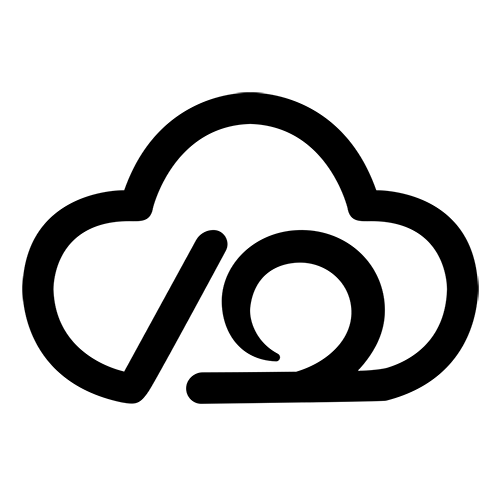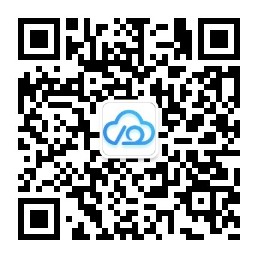部署 ¶
环境需要 ¶
- ubuntu 22.04
- nvidia 驱动
- nvidia cuda
- nvidia cuddn
- anaconda3
- pytorch
1、配置运行环境 ¶
- 配置镜像源
sh
mkdir -p ~/.pip/
tee ~/.pip/pip.conf << EOF
[global]
index-url = https://pypi.tuna.tsinghua.edu.cn/simple
#index-url = https://mirrors.aliyun.com/pypi/simple
[install]
trusted-host = https://pypi.tuna.tsinghua.edu.cn
#trusted-host=mirrors.aliyun.com
EOF- 创建虚拟环境
sh
# 新建chatglm环境
conda create -n chatglm python=3.8
# 激活chatglm环境
conda activate chatglm
# 下载pytorch
pip3 install torch torchvision torchaudio --index-url https://pypi.tuna.tsinghua.edu.cn/simple
# 或者,官网镜像下载
# pip3 install torch torchvision torchaudio --index-url https://download.pytorch.org/whl/cu118- 验证
进入python
sh
python验证
python
import torch
print(torch.__version__)
print(torch.version.cuda)
print(torch.cuda.is_available())退出 python
sh
exit()2、部署(一键部署,快速模式) ¶
创建脚本
sh
tee /root/quick_depoy_chatglm_6b.sh << EOF
#!/bin/bash
# 下载 huggingface
git clone https://gitee.com/aitool/chatglm-6b-model /root/chatglm-6b-model
# 下载模型
wgetUrl=http://minio.10yun.host:9000/ai-models/chatglm-6b-model
wget \$wgetUrl/pytorch_model-00001-of-00008.bin -O pytorch_model-00001-of-00008.bin -P /root/chatglm-6b-model/
wget \$wgetUrl/pytorch_model-00002-of-00008.bin -O pytorch_model-00002-of-00008.bin -P /root/chatglm-6b-model/
wget \$wgetUrl/pytorch_model-00003-of-00008.bin -O pytorch_model-00003-of-00008.bin -P /root/chatglm-6b-model/
wget \$wgetUrl/pytorch_model-00004-of-00008.bin -O pytorch_model-00004-of-00008.bin -P /root/chatglm-6b-model/
wget \$wgetUrl/pytorch_model-00005-of-00008.bin -O pytorch_model-00005-of-00008.bin -P /root/chatglm-6b-model/
wget \$wgetUrl/pytorch_model-00006-of-00008.bin -O pytorch_model-00006-of-00008.bin -P /root/chatglm-6b-model/
wget \$wgetUrl/pytorch_model-00007-of-00008.bin -O pytorch_model-00007-of-00008.bin -P /root/chatglm-6b-model/
wget \$wgetUrl/pytorch_model-00008-of-00008.bin -O pytorch_model-00008-of-00008.bin -P /root/chatglm-6b-model/
# 克隆项目
git clone https://gitee.com/aitool/chatglm-6b.git
# 修改代码
sed -i 's#THUDM/chatglm-6b#/root/chatglm-6b-model#g' /root/chatglm-6b/web_demo.py
sed -i 's#THUDM/chatglm-6b#/root/chatglm-6b-model#g' /root/chatglm-6b/web_demo2.py
sed -i 's#THUDM/chatglm-6b#/root/chatglm-6b-model#g' /root/chatglm-6b/api.py
EOF执行脚本
sh
sh /root/quick_depoy_chatglm_6b.sh启动脚本
sh
# demo1
# demo2
# api2、部署 ¶
- clone代码
sh
# 官方
git clone https://github.com/THUDM/ChatGLM-6B.git- 执行命令切换到ChatGLM-6B的目录
sh
cd ChatGLM-6B- 修改
requirements.txt文件,把后续所有需要的依赖都加上,下面的配置加在文件末尾即可,如果文件里已加上这3个依赖,无需再修改。
sh
vim requirements.txt添加如下
chardet
streamlit
streamlit-chat- 安装依赖
sh
# 需要切换到root用户,如果已经是root用户,不用切换
sudo su
# 使用默认镜像源下载会超时,这里用了清华的pip镜像源地址
pip3 install -r requirements.txt -i https://pypi.tuna.tsinghua.edu.cn/simple/
pip3 install -r requirements.txt -i https://pypi.Python.org/simple/- 下载 huggingface 文件
源地址如下: https://huggingface.co/THUDM/chatglm-6b/tree/main
含参数模型(估计会慢吧)
sh
git clone https://huggingface.co/THUDM/chatglm-6b /root/chatglm-6b-model不含模型参数文件的话(推荐)
- 下载不含模型参数的文件
sh
GIT_LFS_SKIP_SMUDGE=1 git clone https://huggingface.co/THUDM/chatglm-6b /root/chatglm-6b-model- 下载地址: https://cloud.tsinghua.edu.cn/d/fb9f16d6dc8f482596c2/
- 本地电脑拷贝到服务器
sh
# 登录 esxi服务器
sftp root@192.168.x.x
# 输入密码
xxxxx
# 拷贝
put -r /Users/xxxxx/Downloads/zzz____ai/ai-models/chatglm-6b-model/* /root/chatglm-6b-model- 任选一个运行脚本
3、运行(可选) web_demo2.py ¶
- 修改
web_demo2.py启动脚本
原代码
python
tokenizer = AutoTokenizer.from_pretrained("THUDM/chatglm-6b", trust_remote_code=True)
model = AutoModel.from_pretrained("THUDM/chatglm-6b", trust_remote_code=True).half().cuda()新代码
python
tokenizer = AutoTokenizer.from_pretrained("/root/chatglm-6b-model", trust_remote_code=True)
model = AutoModel.from_pretrained("/root/chatglm-6b-model", trust_remote_code=True).half().cuda()- 启动ChatGLM
sh
cd /root/ChatGLM-6B
python3 -m streamlit run ./web_demo2.py --server.port 27777 --server.address 0.0.0.0看到 http://0.0.0.0:27777 字样说明成功启动了
3、运行(可选) web_demo.py ¶
- 修改脚本 web_demo.py
原代码
python
tokenizer = AutoTokenizer.from_pretrained("THUDM/chatglm-6b", trust_remote_code=True)
model = AutoModel.from_pretrained("THUDM/chatglm-6b", trust_remote_code=True).half().cuda()新代码
python
tokenizer = AutoTokenizer.from_pretrained("/root/chatglm-6b-model", trust_remote_code=True)
model = AutoModel.from_pretrained("/root/chatglm-6b-model", trust_remote_code=True).half().cuda()- 增加server_name和server_port参数
sh
demo.queue().launch(share=True,server_name="0.0.0.0",server_port=27777)- 启动ChatGLM
sh
cd /root/ChatGLM-6B
python3 -m streamlit run ./web_demo2.py --server.port 27777 --server.address 0.0.0.0sh
#
# 1. 新增 mirror='https://mirrors.tuna.tsinghua.edu.cn/hugging-face-models, 下载模型使用清华源
tokenizer = AutoTokenizer.from_pretrained("THUDM/chatglm-6b", trust_remote_code=True)
model = AutoModel.from_pretrained("THUDM/chatglm-6b", trust_remote_code=True).half().cuda()
# 2. 增加server_name和server_port参数
demo.queue().launch(share=True,server_name="0.0.0.0",server_port=9234)- 启动
python
python web_demo.py3、运行(可选) web_api.py ¶
- 修改脚本 api.py
原代码
python
tokenizer = AutoTokenizer.from_pretrained("THUDM/chatglm-6b", trust_remote_code=True)
model = AutoModel.from_pretrained("THUDM/chatglm-6b", trust_remote_code=True).half().cuda()新代码
python
tokenizer = AutoTokenizer.from_pretrained("/root/chatglm-6b-model", trust_remote_code=True)
model = AutoModel.from_pretrained("/root/chatglm-6b-model", trust_remote_code=True).half().cuda()- 下载额外依赖
pip install fastapi uvicorn- 启动
python
python api.py参考 ¶
https://blog.csdn.net/qq_39544148/article/details/129898181
https://zhuanlan.zhihu.com/p/621216632